Awesome Deal: Learn Flexi in Just 3-Hrs for Only $49
- Not much time to learn Flexi?
- Printer not printing what you see on your monitor?
- Need to get up to speed with Flexi quickly?
You are not alone. Many users have Flexi in their shop, but few have been given the right kind of training to use it properly. Here is your chance to learn from an expert.
I’m Mark Rugen, and I’ve spent that last 35 years teaching companies and individuals how to use Flexi the right way! In this course, I’m not going to spend time on every feature, just those that I think are essential and can have an impact on your workflow right away.
If you are a designer, a production manager or even the owner of a shop worried about employees coming and going, then this course is great for you. It can teach you to use Flexi right now, and if needed you can use it later for others in your shop!
Once you purchase this training or the full flexi training course, you can view it 24/7 365. Yep, anytime, in any browser! You will have access to the course any time you want to use it.
Here is a short video I did some years ago about vectorizing in Flexi. This will give you a tatse of what to expect in this short course.
Make no mistake, there are tips & techniques found in this course that you won’t find on YouTube or anywhere else!
As my way of saying thank-you, if you purchase this course, I’ll double its value and give that back to you as a credit if you decide to take the full flexi course with over 16 hours of training! You’ll get the discount code in the course after you sign up.
Learn Flexi in 3-Hrs.
This is you chance to learn from the world's expert in Flexi!
Mark Rugen is considered by most as the worlds expert in Flexi. He has been teaching live seminars, webinars and online course in Flexi and other wide format printing topics for over 35 years!
He has gone to great lengths to put the essential topics in this course to make you able to use Flexi as fast as possible!
This course is part of the many topics you can find at The MUTOH Learning Experience. MUTOH is dedicated to not only providing the best in wide format printers, but also education and training for the wide format market no matter what printer you decide to purchase.
We are the only company that is wiling to share market knowledge with ANYONE! Why? Because we believe that knowledge is power and results in success and if we can help you be successful, we are confident you’ll take a look at our other products!
- You can learn the basics of using Flexi in just 3-hrs.
- You can begin designing and printing files in just 3-hrs.
- You can setup you rmonitor to see what will print in just 3-hrs.
- You can get a $99 credit on the full 16-hours course with this purchase!
I want you to learn Flexi as fast as possible so I’ve gone to the trouble of finding those essential features and options that are the most important to learn & I’m sharing those here.
If you are new to Flexi, if you are more familiar with other design software like Corel or Adobe etc, this course is for you. If you want to get started right away, this course if for you.
It doesn’t matter if you own a MUTOH, HP, ROLAND, MIMAKI, or any other wide format printer! It doesn’t matter if you are using Flexi 12, 19, 21 or 22 of Flexi, this course will help!
Plus, get this course and I’ll DOUBLE your purchase price as a credit to use toward our full 16 hours Flexi course!
This is an online course that you and your fellow shop friends can access forever!
ORDER NOW: We will send you your link and confidential password to access this online learning within 24 hours of your order!
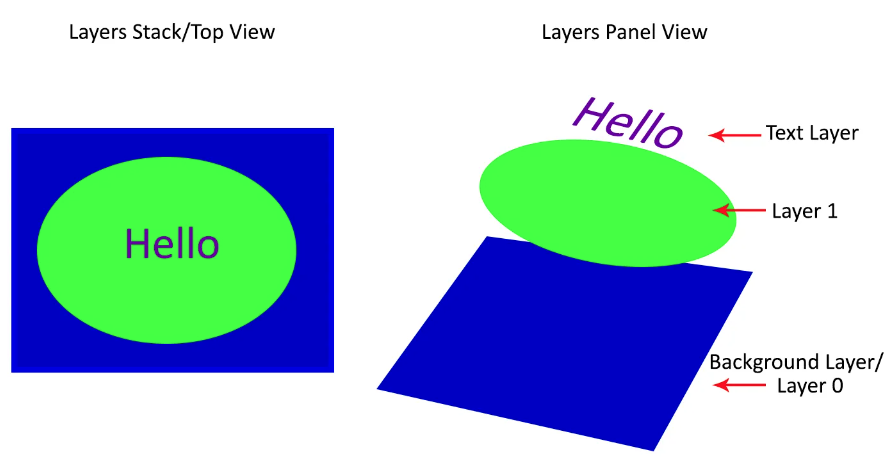
Understanding & Using Layers in Flexi & Adobe Photoshop
Both Flexi, a software used in the sign and print market and Adobe Photoshop as well as other design programs use something called “layers” to manage design elements. Some us this technique for arranging the objects while other add additional design options.
Since Photoshop and Flexi are quire common in any sign or print shop, I thought I would make a short video ( 20 minutes) showing the layering properties of each program and how a user can manage to use them in some form in each program.
Enjoy the video below and be sure to leave me your comments and experiences with layering.
Watch even more videos like this one at The MUTOH Learning Experience, an online course driven, self-paced way to learn about all topics related to wide format printing. http://mutoh.thinkific.com
Over 40 courses and more to be added:
- FlexiSIGN & Print
- Adobe Photoshop, Illustrator, InDesign
- CorelDraw
- Vehicle Wraps
- ADA Braille
- Wallpaper Installation
- Color Management
…to name just a few topics.
1 More Opportunity to Join The Awesome Color Journey Webinar
Here’s a video summary of what you will learn in the vital webinar about The Color Journey. We will show you practical ways to control color from the image source all the way through to the install location! This is a must-see and it will be recorded so if you register you will get to see the replay forever!
The Webinar is Tuesday Nov 16th so this is the last opportunity to watch it live!
SECRET: We will be announcing something very special during this webinar!
Don’t worry it hasn’t happened yet but after tomorrow it will be a recording!
Nov 16th 2021
Cost $25/Person
Full access to the live webinar and watch the replay forever!
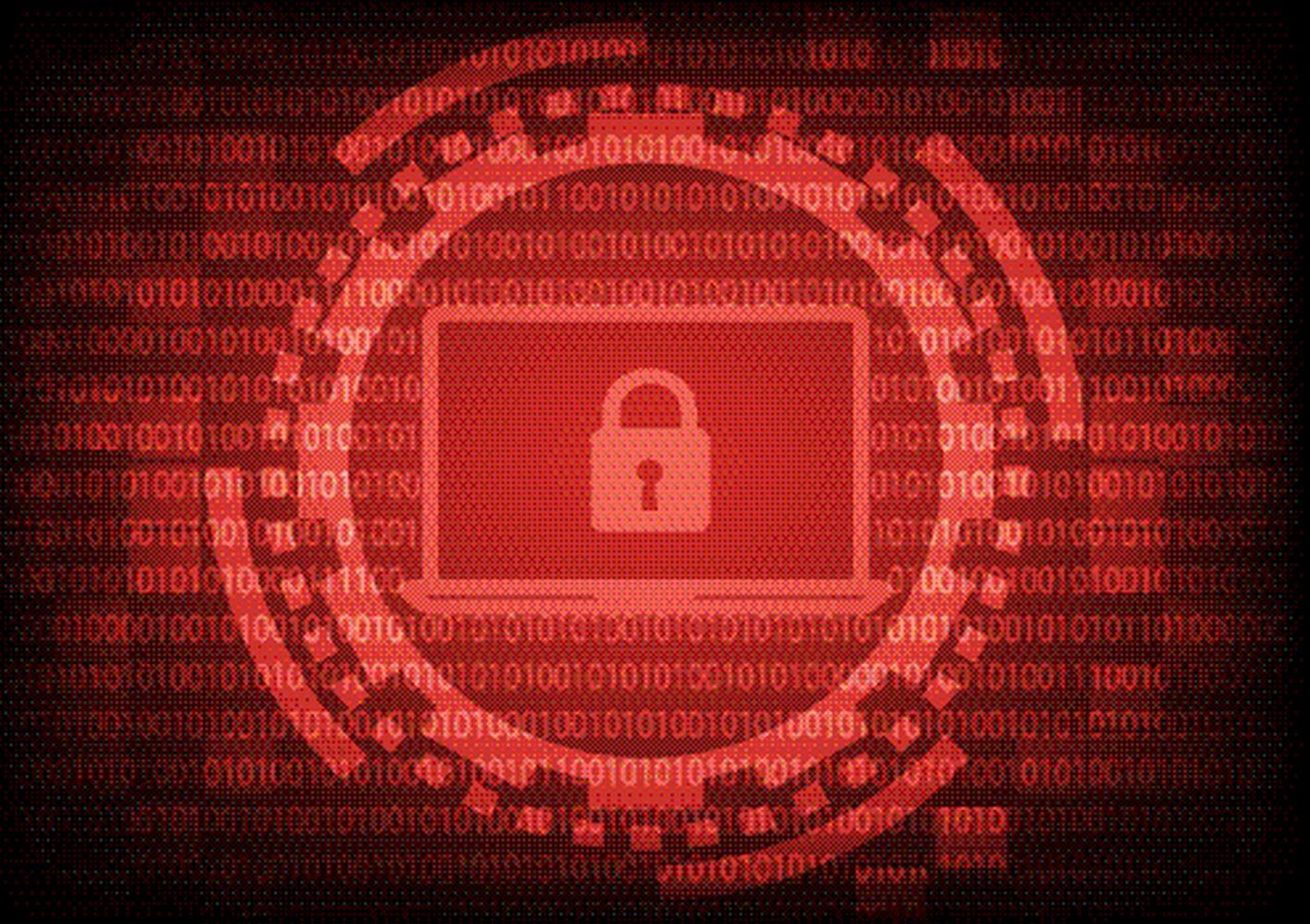
How Ransomware Can Hurt Your Sign & Print Shop & 3 Things You Can Do About It
How Ransomware Can Hurt Your Sign & Print Shop & 3 Things You Can Do About It
Read More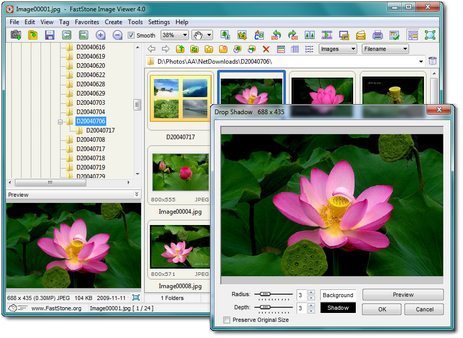
3 Image Viewers That Are Awesome and Free
These 3 Image Viewers Are More than Just Viewers
There are a lot of free image viewers out there. Image viewers basically allow you to organize and view images on your computer. But the two I’ll discuss here are among the best because not only will they organize and allow you to view images of all types, but they will also allow you to edit them and even soft proof them for printing.
Let’s take a look.
Faststone Image Viewer
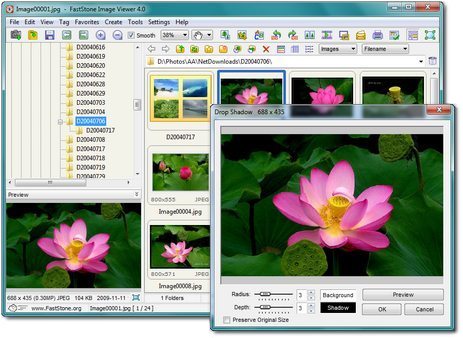 FastStone Image Viewer is a fast, stable, user-friendly image browser, converter and editor. It has a nice array of features that include image viewing, management, comparison, red-eye removal, emailing, resizing, cropping, retouching and color adjustments. Its innovative but intuitive full-screen mode provides quick access to EXIF information, thumbnail browser and major functionalities via hidden toolbars that pop up when your mouse touches one of the four edges of the screen. Other features include a high quality magnifier and a musical slideshow with 150+ transitional effects, as well as lossless JPEG transitions, drop shadow effects, image annotation, scanner support, histogram and much more. It supports all major graphic formats (BMP, JPEG, JPEG 2000, animated GIF, PNG, PCX, PSD, EPS, TIFF, WMF, ICO, CUR and TGA) and popular digital camera RAW formats (CR2, CR3, CRW, NEF, NRW, PEF, RAF, RWL, MRW, ORF, SRW, X3F, ARW, SR2, SRF, RW2 and DNG).
FastStone Image Viewer is a fast, stable, user-friendly image browser, converter and editor. It has a nice array of features that include image viewing, management, comparison, red-eye removal, emailing, resizing, cropping, retouching and color adjustments. Its innovative but intuitive full-screen mode provides quick access to EXIF information, thumbnail browser and major functionalities via hidden toolbars that pop up when your mouse touches one of the four edges of the screen. Other features include a high quality magnifier and a musical slideshow with 150+ transitional effects, as well as lossless JPEG transitions, drop shadow effects, image annotation, scanner support, histogram and much more. It supports all major graphic formats (BMP, JPEG, JPEG 2000, animated GIF, PNG, PCX, PSD, EPS, TIFF, WMF, ICO, CUR and TGA) and popular digital camera RAW formats (CR2, CR3, CRW, NEF, NRW, PEF, RAF, RWL, MRW, ORF, SRW, X3F, ARW, SR2, SRF, RW2 and DNG).
No Adware. No Spyware. | ||
Version 7.5 | download | 2020-03-10 |
Features | |||||||||
| |||||||||
What I love about this image viewer is how fast it is as well as the numerous methods of editing a file. One great feature is the option of setting the Color Management System to use the monitor profile for soft printing before printing.
I’ll focus on this one because it’s my favorite.
xnView
XnView MP/Classic is a free Image Viewer to easily open and edit your photo file. The Image Viewer supports all major image formats (JPEG, TIFF, PNG, GIF, WEBP, PSD, JPEG2000, OpenEXR, camera RAW, HEIC, PDF, DNG, CR2). As Image Viewer you have features like color adjusting, image resizer, cropping, screen capture, metadata editing (IPTC, XMP) and much more. With its easy-to-use explorer-like interface, XnView MP allow you to quickly view your images and photos, but also to make image management. You have features like batch rename, batch converter, duplicate image finder, image compare, but you can also create contact sheets, slideshow.
XnConvert is a fast and powerful batch image converter, you can convert, resize, watermark, add text, enhance, filter in batch mode.
XnResize is a fast and powerful batch image resizer, you can convert, resize in batch mode.

For Desktops
Applications for Windows/MacOS/Linux, with the popular XnView Classic and now XnView MP
IRFANVIEW
It is designed to be simple for beginners and powerful for professionals.
IrfanView seeks to create unique, new, and interesting features, unlike some other graphic viewers, whose whole “creativity” is based on feature cloning, stealing of ideas, and whole dialogs from ACDSee and/or IrfanView! (for example, XnView has been stealing/cloning features and whole dialogs from IrfanView, for 10+ years).
IrfanView was the first Windows graphic viewer worldwide with Multiple (animated) GIF support. One of the first graphic viewers worldwide with Multipage TIF support. The first graphic viewer worldwide with Multiple ICO support.
Some IrfanView features:
- 32 and 64 bit version
- Many supported file formats (click here the list of formats)
- Multi language support
- Unicode support
- Thumbnail/preview option
- Paint option – to draw lines, circles, arrows, straighten image etc.
- Toolbar skins option
- Lossless JPG rotation, crop and EXIF date change (also in batch mode)
- Slideshow (save slideshow as EXE/SCR or burn it to CD)
- Show EXIF/IPTC/Comment text in Slideshow/Fullscreen etc.
- Support for Adobe Photoshop Filters
- Fast directory view (moving through directory)
- Batch conversion (with advanced image processing of all files)
- Multipage TIF editing
- File search
- Multiple undo steps
- Email option
- Multimedia player
- Print option
- Support for embedded color profiles in JPG/TIF files
- Change color depth
- Scan (batch scan) support
- Cut/crop
- Add overlay text/image (watermark)
- IPTC editing
- Effects (Sharpen, Blur, Adobe 8BF, Filter Factory, Filters Unlimited, etc.)
- Screen Capturing
- Extract icons from EXE/DLL/ICLs
- Shell Extension PlugIn
- Many hotkeys
- Many command line options
- Many PlugIns
- Only one EXE-File, no DLLs, no Shareware messages like “I Agree” or “Evaluation expired”
- No registry changes without user action/permission!
- and much much more
Click here to see several screenshots of IrfanView.
IrfanView 64-bit version
Starting with IrfanView 4.40 there is also a 64-bit version available.
Advantages of IrfanView 64-bit over 32-bit version:
- It can load VERY large files/images (image RAM size over 1.3 GB, for special users)
- Faster for very large images (25+ Megapixels, loading or image operations)
- Runs ‘only’ on a 64-bit Windows (Vista, Win7, Win8, Win10)
Advantages of IrfanView 32-bit over 64-bit version:
- Runs on a 32-bit and 64-bit Windows
- Loads all files/images for normal needs (max. RAM size is about 1.3 GB)
- Needs less disc space
- All PlugIns will work: not all PlugIns are ported (yet) to 64-bit (like OCR) and some 32-bit PlugIns must be still used in the 64-bit version, some with limitations (see the “Plugins32” folder)
- Some old 32-bit PlugIns (like RIOT and Adobe 8BF PlugIn) work only in compatilibilty mode in IrfanView-64 (only 32-bit 8BF files/effects can be used)
- Command line options for scanning (/scan etc.) work only in 32-bit (because no 64-bit TWAIN drivers)
Notes:
- You can install both versions on the same system, just use different folders. For example: install the 32-bit version in your “Program Files (x86)” folder and the 64-bit version in your “Program Files” folder (install 32-bit PlugIns to IrfanView-32 and 64-bit PlugIns to IrfanView-64, DO NOT mix the PlugIns and IrfanView bit versions)
- The program name and icon have some extra text in the 64-bit version for better distinguishing
Available 64-bit downloads
Download IrfanView-64 English (Version 4.58, Self extracting EXE file, 3.56 MB)
(SHA-256 checksum: 6bfdf8d92a937dde9d672b22e8864ab17fbe86a37b6cb2b4fa68e7bcb99c0861)
Download IrfanView-64 English (Version 4.58, ZIP file, 3.10 MB)
(SHA-256 checksum: 0c4e17336d800b1e072d8a0cb94957d673df11d1b526c6ce1f17aebc71f6dd76)
Download von IrfanView-64 Deutsch/German (Version 4.58, EXE-Installer, 3.82 MB)
(SHA-256 checksum: e7fec27016e46ced330e460ea0053378502fbc264b4d9361529abc278050a9da)
Download von IrfanView-64 Deutsch/German (Version 4.58, ZIP file, 3.36 MB)
(SHA-256 checksum: 213621901123166619b2bea57574eae457af16248770d631c0b1bbb78d19dd09)
Download IrfanView-64 PlugIns (Version 4.58, EXE-Installer, 24.60 MB)
(SHA-256 checksum: aa47dadff28084f765feb853da6dd5007be4476ceb9f6f9b41df36fa23878f26)
Download IrfanView-64 PlugIns (Version 4.58, ZIP file, 22.10 MB)
(SHA-256 checksum: 92d7c18a6113e744f75249bd7f146d0afcb27183410a5d533f29286beaf5686e)
PlugIns updated after the version 4.58:
My Recommendation
I love Faststone Imge Viewer. It’s just simple to use and easy to set up. All of these are great and your choice is more a matter of what you like, but I use Faststone.
Learn more about Color Management and Many Other Subjects
Secret Code for FlexiSIGN Users: 25offintro

The Ultimate Flexi 21 Training Course
MUTOH is happy to announce the release of The Ultimate Flexi 21 Training Course!
This course is an online experience created by well-known Flexi expert, Mark Rugen. Mark has over 35 years of experience in the wide-format print market and is renowned for being the worlds leading expert on FlexiSIGN & Print. Mark has spent hundreds of hours creating this one-of-a-kind course and MUTOH is happy to make it available to you today. GO TO THE TRAINING NOW-CLICK HERE
What's So Special About This Flexi 21 Training?
Users of Flexi 12, Flexi 19, or Flexi 21 will all find this course beneficial. Mark will build your knowledge by guiding you through each and every menu, option, and feature in Flexi 21.
This is not just a help file type of learning. Rather Mark uses his 35 years of experience to show you each feature in a simple to understand manner.
Sure, it’s great for the new user, but there are plenty of advanced features in Flexi 21 and Mark will discuss them all.
Here’s an example of just one of the many video lessons:
As you can see, Mark will discuss each topic using videos, screen captures, and practical examples. But that’s not all, he has also inserted helpful written steps as well as a number of downloads to help you really learn Flexi.
Look for access to webinars that have been pre-recorded, download publications and guides, application examples, and much more.
Each lesson is just a few minutes in length so you can learn at your own pace. Use the course to choose just the topics you wish to learn or use it as a reference to remind yourself how to use a given feature or to remember the options available.
Finally, if you complete ALL the lessons, you will be rewarded with a certificate showing you are an expert in Flexi!
Find out more using the link below. The first 100 people who sign up for this course will get a 25% discount on the cost using coupon 25offintro at checkout!
OLE – Object Linking and Embedding in Flexi 21
Object Linking and Embedding is like a Bridge
OLE or Object Linking and Embedding is like a bridge that links one program to another. It has been around in Windows for a while but is rarely used properly.
In this blog, I’ll show you why and how to use it in Flexi 21.
What is OLE? Object Linking and Embedding?
The Geek Stuff
A compound document technology from Microsoft based on its Component Object Model (COM). OLE allows an object such as a graphic, video clip, spreadsheet, etc. to be embedded into a document, called the “container application.” If the object is playable such as a video, when it is double clicked by the user, a media player is launched. If the object is allowed to be edited, the application associated with it (the “server application”) is launched.
An object can be linked instead of embedded, in which case the container application does not physically hold the object, but provides a pointer to it. If a change is made to a linked object, all the documents that contain that same link are automatically updated the next time you open them.
All of the above simply means that you can place a FRAME with the embedded program inside another program and when you double-click that frame, the other program will start so you can edit what’s inside that frame. In the meantime, in Flexi 21, you can actually print the image you see in the frame.
Flexi 21 and many of the previous versions, allow OLE and it can be a great tool once you understand it and practice using it.
Learn More
Want to know even more about the features of Flexi 21 and other wide format printing topics? Visit our online courses at www.mutoh.thinkific.com
If you want to know more about MUTOH and the wide range of wide-format printers, eco-solovent, UV-LED, and Dye Sublimation, just visit www.mutoh.com
SAi – Flexi 21 Coming Soon
Looks like SA international is relasing a new version of Flexi and it’s going to be a major upgrade!
Flexi 21 coming soon!
Read More
Take Control of Your Wide Format Printer – Awesome Webinar Replay #3
5-Days, 1-hr per day, a lifetime of learning!
Read More





