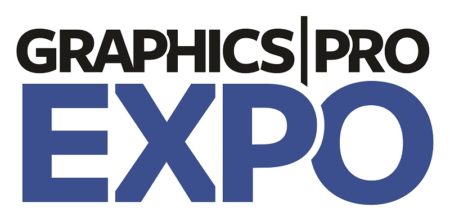
Insights from an Interview with Teresa Young by Graphics-Pro
MUTOH America is leading the way in training & education for the wide-format printing market. In addition to their wide range of wide format printers, they are building educational tools for everyone in the market.
Check out the new MUTOH Learning Experience Here.
Looking to replace your wide format printer? Need a UV-LED printer for ADA signage, or a Dye Sublimation solution?
Check out the MUTOH family line of wide-format printers here.
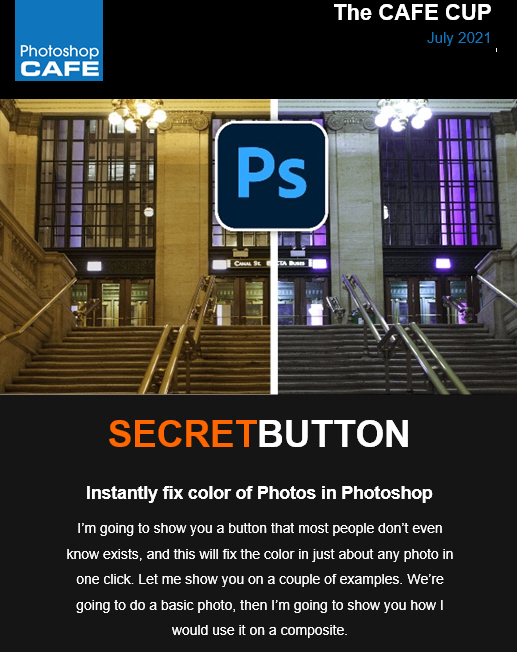
HIDDEN BUTTON TO INSTANTLY FIX COLOR OF PHOTO IN PHOTOSHOP
Colin Smith
I’m going to show you a button that most people don’t even know exists, and this will fix the color in just about any photo in one click. Let me show you on a couple of examples. We’re going to do a basic photo, then I’m going to show you how I would use it on a composite.
HOW EASY IT IS TO FIX THE COLOR OF A PHOTO
So here’s a photo with an obvious color cast. I Shot this in Chicago. You might recognize the scene from the beginning of a movie if you know what it is. Let me know win the comments.

All right. So let’s do this. We’re just going to choose image. Then we’re going to go under adjustments and then we’re going to go down to match color. And this amazing button, it’s very simple. It’s right here. It’s neutralize. If I turn on the neutralize button, boom gets rid of the colorcast just like that.


SOME REALLY USEFUL OPTIONS FOR A BETTER RESULT
All right. I’ve got a couple more things I want to show you now. I would use this as an adjustment layer or as a Smart object, but it doesn’t support those options, so we will dupliacte the layer instead.
Ctrl/Cmd+J duplicates the layer
As above, choose image adjustments>match color.
Once again, we’re going to choose the neutralize option and click, OK, now we’ve applied this on a separate layer, but it gets better in the next step.

Right now the filter is affecting both the color and the luminosity. We only want to change the color.

Where it says normal in the Layer blending mode in the Layers panel, change it to Color. Notice now it’s brighter. The adjustment is only changing the color now, and not the lightness (Luminance).


And notice it doesn’t look as dark and muddy as it did before in normal mode.
MATCHING COLOR IN MULTI LAYERED COMPOSITES
Let’s use it on a composite. This pegasus is what I did during an Adobe live stream. There are lots of layers. Let’s apply it to the entire image. Now, here’s a little trick.

What you want to do is just choose the top layer, then hold down shift+option+command. That would be shift+Control+Alt on windows. While holding down these three modifiers, tap the E key, and this will create a layer on top. It’s literally creating a flattened layer of all the layers underneath.


Image adjustments>Match color> neutralize, click, OK

You can see it’s subtle on this images (every image is different), but it’s bringing everything together. And once again, we’re going to change this from normal to color blending mode.

This week was just a quick tip on that little button. I’m curious, did you guys know about that before? Let me know in the comments underneath and also let me know what you’d like to learn next.
And by the way, if you’re your new, welcome to photoshopCAFE.com. Great to have you with us. Consider joining our mailing list, and you won’t miss any tutorials from me.
And until next time, I’ll see you at the cafe.
(Ive been posting some fun Instagram and Facebook Stories lately)
Colin
PS, you can grab free goodies here, including Photoshop brushes, actions, presets, sky images, ebooks and a whole bunch more.

WHY CHOOSE MUTOH ECO-SOLVENT OVER LATEX
COLOR GAMUT
Eco-solvent has a wider color gamut than latex that is especially noticeable in bright red, orange, magenta, blue, cyan and green output. The other significant color difference between the two ink systems is in the “glossy” quality of eco-solvent. Eco-solvent ink directly interacts with the fibers of the substrate and takes on much of the attributes of the substrate itself. Thus, when printed on glossy substrates it has a vivid, gloss appearance. In contrast, latex inks lie on top of the substrate when printed and have a matte, dull quality, even on glossy materials. In addition, latex simply doesn’t compare to the rich blacks and reflective color of eco-solvent.
With a latex system, the water-based ink is thinner and more ink must be jetted and dried to achieve the same color density as an eco-solvent ink system. Mutoh’s variable droplet technology prints in seven different droplet sizes from 4 to 20 picoliters, allowing for finer details, smoother gradations and a less “grainy” appearance when compared to the 10 pico-liter fixed droplet size of latex. Mutoh also prints at 1440dpi versus the 1200dpi for the HP Latex.
ECO–SOLVENT FOR RICHER, SMOOTHER COLOR WITH 7-DROPLET SIZES
COLOR CONSISTENCY (PRINT TO PRINT AND PRINTER TO PRINTER)
HP Latex printers use consumer-grade Thermal print heads vs. the Industrial grade print head in a Mutoh printer. Thermal heads operate at extremely high heat causing degradation of the print head over time. The result can be color shifts from print 1 through print 100 and from printer to printer.
HP recommends users replace the thermal print heads per 2-3 liters of ink (300 and 500 series) and every 5-6 liters of ink (700 & 800 series) or “frequently” due to thermal degradation or failure. The new HP 800/800W has 4 total print heads for non-white and 5 print heads with white. This means….
$125.00/print head x 4 = $500.00 in print heads per every 2-3 liters of ink used. (300,500)
$170.00/print head x 4 = $680.00 in print heads per every 5-6 liters of ink used. (700,800)
The Mutoh industrial print head is rated for 6 billion fires or 3-4 years on average but will vary depending upon maintenance and care procedures.
Because eco-solvent inks are thicker, with more pigment, they need less ink to print a specific color. They also require significantly less heat to cure and less time to print than a latex system. Latex inks require much more heat to cure, which effects the room temperature and material performance. Latex printers require (2) 220v power lines which will mean added installation expense and higher operating costs vs. the Mutoh XpertJet series of printers which only require a standard 120v power source.
LESS INK + LESS POWER = LOWER OPERATING COSTS
ECO SOLVENT VS LATEX CURING TIME COMPARISON

ENVIRONMENTALLY SAFE
Mutoh XpertJet MP-41 Eco-Solvent Inks are GreenGuard Gold certified which means they are environmentally safe and can be disposed of with no special requirements. There are three levels of UL GREENGUARD Gold Certification for printing ink products based on the amount of printed material that may be installed in a room. Mutoh MP41Inks are certified at the highest level (the lowest emissions), qualified as unrestricted to wallpaper a full room.
 Wallpaper – unrestricted for a full decorated room 33.4 m2 (360 ft2 ) in an office environment and 94.6 m2 (1,018 ft2 ) in a classroom environment.
Wallpaper – unrestricted for a full decorated room 33.4 m2 (360 ft2 ) in an office environment and 94.6 m2 (1,018 ft2 ) in a classroom environment.

